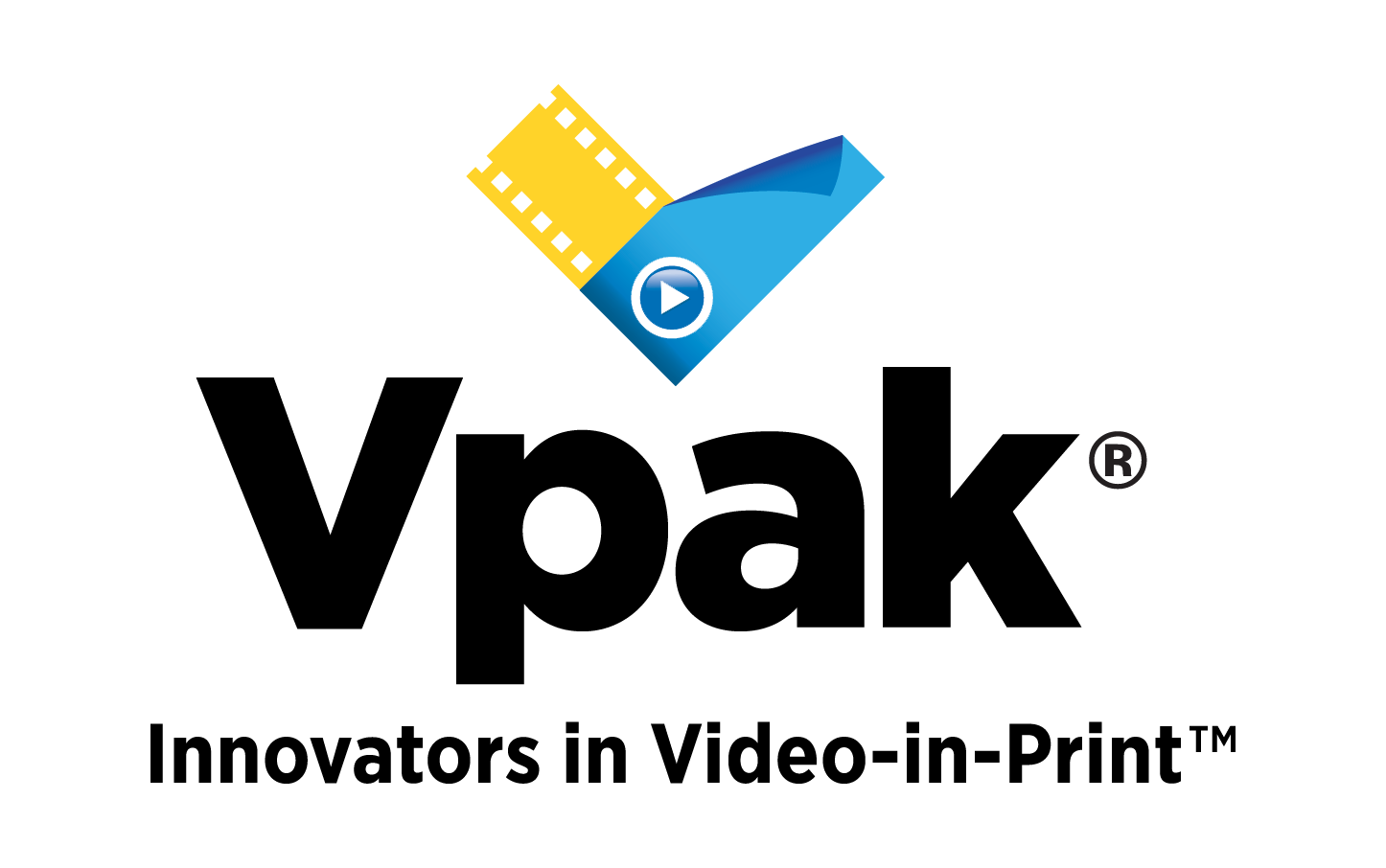With the Blackmagic Design ATEM Mini, you can build high-end professional live multi-camera productions for streaming, recording, or video presentations. For years, multi-camera broadcasts have been the industry norm, but now you can bring better production levels into your own streams and video projects with this powerful equipment.
Which Blackmagic ATEM Mini is the best?
For your convenience, we have compared all the important specs of the different ATEM Switchers so that you can figure which suits your requirements.
ATEM Mini vs ATEM Mini Pro vs ATEM Mini Pro ISO vs ATEM Television Studio HD vs ATEM Television Studio Pro HD vs ATEM Television Studio Pro 4K vs ATEM Production Studio 4K
ATEM Mini |
ATEM Mini Pro |
ATEM Mini Pro ISO |
ATEM Television Studio HD |
ATEM Television Studio Pro HD |
ATEM Television Studio Pro 4K |
ATEM Production Studio 4K |
|
| Max Resolution/Framerate | 1080p60 | 1080p60 | 1080p60 | 1080p60 | 1080p60 | 2160p60 | 2160p30 |
| Total Inputs | 4 | 4 | 4 | 8 | 8 | 8 | 8 |
| SDI In | 0 | 0 | 0 | 4 | 4 | 8 | 4 |
| HDMI In | 4 | 4 | 4 | 4 | 4 | – | 4 |
| Up/Down/Cross on all inputs | Up/Cross Only | Up/Cross Only | Up/Cross Only | – | – | Yes | – |
| Total Outputs | 2 | 2 | 2 | 8 | 8 | 12 | 6 |
| SDI Out | 0 | 0 | 0 | 4 | 4 | 8 | – |
| Multiview SDI out | – | 0 | 0 | 1 | 1 | 1 | 1 |
| Multiview HDMI out | – | 1* | 1* | 1 | 1 | 1 | 1 |
| Program SDI out | – | 0 | 0 | 1 | 1 | 1 | 2 |
| Program HDMI out | 1 | 1* | 1* | – | – | 1 | |
| Preview Out | – | 1* | 1* | A* | A* | A* | A* |
| Auxilary Out | 0 | 1* | 1* | 1 | 1 | 1 | 1 |
| Audio In | 2x 3.5mm Jack | 2x 3.5mm Jack | 2x 3.5mm Jack | 4x Embedded SDI Audio 4x Embedded HDMI Audio 2x XLR |
8x Embedded SDI Audio 2x XLR |
8x Embedded SDI Audio 2x XLR |
4x Embedded SDI Audio 4x Embedded HDMI Audio 2x XLR |
| Audio Out | – | – | – | Embedded SDI Audio 1/4″ Headphone |
Embedded SDI Audio 1/4″ Headphone |
Embedded SDI Audio 1/4″ Headphone |
Embedded SDI Audio L/R RCA 2x XLR |
| Streaming Encoder Built-in | No | Yes | Yes | No | No | No | No |
| Recording Via USB | No | Program | Program + 4 inputs | No | No | No | No |
| Upstream Keyers | 1 | 1 | 1 | 1 | 1 | 1 | 1 |
| Chroma Keyers | Advanced Chroma Key | Advanced Chroma Key | Advanced Chroma Key | Chroma Key | Chroma Key | Advanced Chroma Key | Chroma Key |
| Downstream Keyers | 1 | 1 | 1 | 2 | 2 | 2 | 2 |
| Media Players | 1 | 1 | 1 | 2 | 2 | 2 | 2 |
| Clip Store | – | – | – | – | – | 2 | – |
| Still Store | 20 | 20 | 20 | 20 | 20 | 20 | 20 |
| Type of Memory | Non-Volatile | Non-Volatile | Non-Volatile | Non-Volatile | Non-Volatile | Non-Volatile | Volatile |
Hardware
With its sea of buttons just ready to be touched, the Mini can appear frightening at first glance. However, a simple check at the instruction booklet, which covers every feature of this device, makes it quite easy to figure things out.
Buttons of ATEM Mini Pro
The buttons have a pleasant rubbery feel, and the overall build quality is excellent — this is something that can easily be taken in a backpack or laptop bag and set up in minutes.
Connectivity Ports of ATEM MINI Pro
All of the connectivity options that make the Mini Pro can be found in the back. Four HDMI inputs, one HDMI output, two 3.5mm audio inputs, an Ethernet port, and a USB-C output are all included.
If you want to connect appropriate microphones (such as lavalier mics) or an audio source to give music, etc., the 3.5mm audio inputs come in handy. Each audio source on the Mini Pro may be handled independently, making it simple to mix in during a recording or stream.
This eliminates the need to select the video standard for the switcher because the ATEM Mini will do it for you.
Software
It takes a little time to set up the Mini Pro, but it will be worth it in the end. Simply download the control software, install it on your computer, then plug in your HDMI inputs. Almost any camera that can output an HDMI signal will work with the Mini Pro, and any of the HDMI inputs can be used to connect game consoles or another laptop. It’s crucial to note that the Mini Pro can only handle a maximum resolution of 1920×1080, meaning 4K footage will be downscaled to Full HD if you feed it in through one of the HDMI connections.
It’s a little more advanced for people who utilize a bespoke RTMP server. This can only be done by modifying a specific XML file, which will then be reflected in the software after it is restarted. It’s clear that this is a function for sophisticated users, so let’s hope that in the future, there will be a more user-friendly approach to add a custom source directly in the software.
Easy To Manage the Behavior of Stream After Plugging In
After you’ve connected all of your sources, you can start experimenting with how the stream looks and performs. There are simple transitions that you can apply at the touch of a button — everything from wipes to fades can be accomplished with just a few buttons pushes.
Picture in Picture Mode
There’s also a picture-in-picture option, which is useful for streaming gaming content while keeping the streamer in one of the corners. Keep in mind that there is no way to change the size of the windowed source.
Features of ATEM Mini for Streamers and Non-streamers
Mini’s Multiview Feature
The HDMI out does exactly what it says, but the Mini Multiview function is where the magic happens. This enables you to simultaneously monitor all four HDMI inputs, as well as audio levels and recording status. We strongly advise attaching an external display or portable monitor to the Mini Pro to see what’s going on because it’s by far the best way to get the most out of it.
Standard Webcam Feature
On the Mini Pro, the USB-C port serves two purposes. When connected to a computer via USB connection, the Mini Pro appears as a regular webcam interface, allowing it to be quickly integrated into almost any software. This includes videoconferencing tools like Microsoft Teams or Zoom, as well as streaming software like OBS. After plugging it in, you may use the Mini Pro to simply adjust the various HDMI sources and audio levels, allowing you to fully utilize the Mini Pro’s capabilities.
Connecting to an External Hard Drive
You can also attach an external hard drive to the USB Out and write directly to it. This is important if you want to edit a video later before broadcasting it, or if you simply want a direct copy of the stream without losing any quality. You can’t use the Mini Pro with your PC if you have a hard drive attached into the USB-C connector. You can still operate it over Ethernet, but without a direct connection, you won’t be able to add it to OBS or any other software.
Making Streaming Easy With Ethernet
Ethernet serves two purposes. The Mini Pro may be controlled via software on your laptop when connected via Ethernet, and it can also interact with other advanced Blackmagic consoles for even more control. Second, without needing to connect to a computer, you may use the Ethernet connector to stream directly to the Internet. Of course, there are benefits and drawbacks to this, but if you just want to broadcast live without any additional equipment, you can simply connect it and push the ‘On Air’ button. By configuring Twitch, Facebook, and YouTube straight through the control program, you’ll be able to stream directly to them.
Directly Control Features
If you already work with Blackmagic cameras, you’ll appreciate the fact that the Mini Pro can operate functions like iris, gain, focus, detail, and zoom straight through the HDMI wire. This allows you to make on-the-fly camera adjustments without having to get up, making things easier – especially during a busy live stream.
Steps To Set Up ATEM Mini
The following are the steps to set up the ATEM Mini:
Step 1 – Connect to Power
The first step is to connect the power supply to the power adapter provided. However, most 12V power supply, as well as a 12V DC battery source, will suffice. If your DC connector is locking, be sure you tighten it all the way.
Step 2 – Connect to Monitoring
If you have an ATEM Mini Pro or Extreme, you can use the HDMI out to attach a display to observe what is going on. Make sure the M/V button on the video output selection is pressed. As you plug-in cameras, you can now see all of your sources.
Step 3 – Plugging In Video Sources
Next, connect your HDMI cameras and PCs to the HDMI inputs on the ATEM Mini. This allows you 4 or 8 various video streams to choose from when developing your program, depending on your model. Don’t worry about video settings because all HDMI inputs are standards converted.
Step 4 – Connecting to the Computer
If you’re streaming, any model can be used as a webcam through USB. Connect the USB to a computer first. ATEM Mini will be recognized as a camera by your computer, and you can use it as the webcam source in your streaming program, such as Skype.
Step 5 – Video Stream
Let’s configure Skype for ATEM Mini because it’s a good app for testing. Select Blackmagic Design as the video and audio sources in Skype’s audio and video settings. The ATEM Mini video will appear in the preview window, and you will be able to make calls.
ATEM Mini Plugins
Up to 20 unique broadcast grade RGBA graphics for titles, opening plates, and logos can be loaded into the built-in “media pool.” A single media player is utilized to output the selected graphic, making it look as an extra internal video input. This eliminates the need for any of the physical HDMI video inputs to be used for graphics. Still frames can even be used for more complicated effects like graphic wipes. Using the integrated ATEM Software Control app, you can easily control the still store graphic, or you may download directly from Photoshop software using the ATEM Photoshop plug-in. ATEM Mini can also take stills from video output and store them in the internal media pool. The Photoshop Plug-in is ideal for graphics that change frequently, such as scoreboards, because it allows you to alter the text and download it immediately into the switcher, allowing visuals to be broadcast quickly.
The ATEM Mini is ideal for news or on-set presentation work since it includes an ATEM Advanced Chroma Key for high-quality chroma or luminance keying, as well as an additional downstream linear keyer. The chroma keyer is extremely strong, and it includes a color picker for sampling background colors and generating key parameters automatically. There are precise edge and flare adjustments, as well as a foreground color corrector that allows you to match the “look” of the foreground layer to the backdrop layer, allowing for seamless compositions.
Frequently Asked Questions
What is Auto Detect Mode in Video Format Settings?
ATEM Mini automatically sets the program output to match the format and frame rate of the first video input signal it detects. This eliminates the need to select the video standard for the switcher because the ATEM Mini will do it for you. However, you can always select a video standard manually if you choose.
Ending Remarks
The ATEM Mini is a must-have for professional streamers or anyone with a multicam setup. It makes switching between different camera angles a breeze, and it has a slew of functions that would otherwise require complicated software or other add-ons.
The multiview feature is a terrific addition that makes you feel like you’re in charge of a professional television set. Direct recording to HDD and streaming without the use of a computer are two other wonderful things to look at.
We’ve struggled to find anything on this level for less than double the price of the ATEM Mini, and at such an incredibly low price for such a high-end product, it’s a no-brainer, and will take your vlogging to the next level right away.