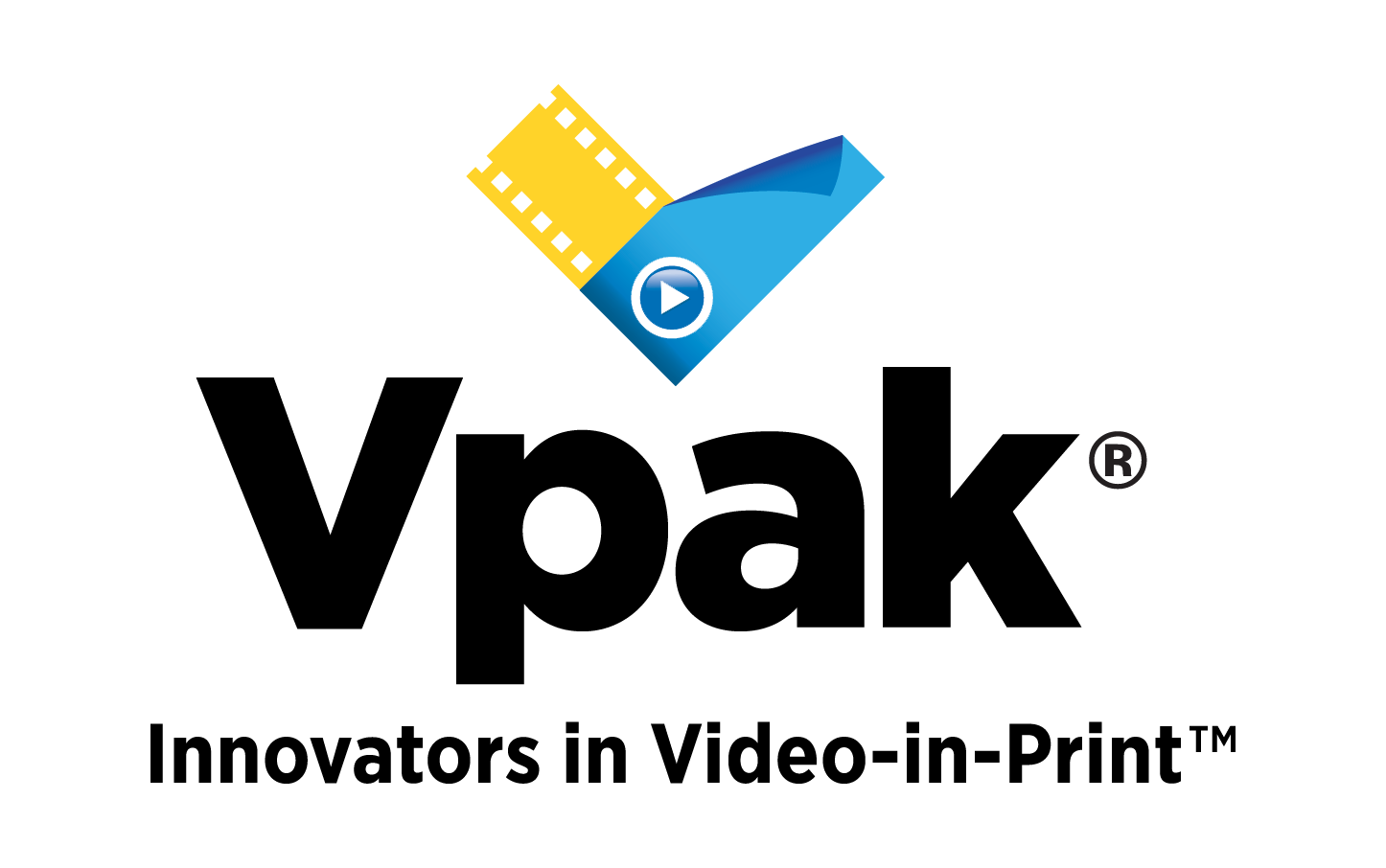Animoto Review – An amazing cloud-based online video editing tool
Gone were the days when you needed to build a desktop PC or purchase a heavy duty laptop with truckloads of RAM, and other resources to edit videos. But that’s not it. You also needed to purchase, install and learn complicated video editing tools. Who has time for that anymore?
Enter Animoto, an amazing cloud-based, online video editing tool with no requirement of downloading or installing. Just create an account and get started to create excellent videos for social media, or even your own custom projects.
Animoto was founded in 2006, and has come a long way since then in creating high quality slideshows, and short vertical videos for Instagram, Facebook, Youtube and Tiktok.
Create stunning slideshows, marketing videos and much more by uploading your own content or using pre-customized templates. You can also do some photo touching to increase the overall depth of images.
It comes with free and paid plans, so that you first get to use Animoto before making an investment in it. This detailed Animoto review tends to cover everything about the online video editing tool and provide valuable advice at the end to determine whether or not it’s a right fit for you.
While a professionally edited video can take hours to produce, you can get a similar, if not the same result through Animoto.
What are the system requirements to run Animoto video editing tool?
Most laptops bought within the last 4 to 5 years should be able to do good video editing using Animoto. Intel HD 3000+ series, or entry-level graphics card should also be good enough to serve as minimum system requirements.
Here are complete details:
| Operating System | MS Windows 7/8/10, Mac OS |
| Processor | Intel, AMD, dual core 1.5 GHz |
| Graphics Card | NVIDIA GeForce, Intel HD Graphics 3000+ |
| Resolution | 1280 x 720 |
| RAM | 4 GB |
| Hard Disk Space | Only for exporting and saving files, as it is an online tool |
Who is Animoto good for?
If you are a beginner, and not interested in downloading, installing and learning video editing tools, it’s better to go for Animoto. This may not replace the requirements of a professional video editor, but can easily help you in making stunning videos for:
- Social Media
- Weddings and Events
- Family Events
- Short videos
- Teachers and bloggers
- Youtubers
The Pros and Cons – The Good and The Bad of Animoto
Let’s have a look at the pros and cons of Animoto:
| Pros | Cons |
| Easy to use drag and drop interface | Lacks professional video editing features |
| Animoto 3.0 supports vertical videos for Tiktok and Youtube Shorts | Pricey as compared to others |
| Easy to learn and quick to get started | Stock images and music only featured in the Professional plan |
| Lots of pre-customized templates to save time and effort | Unable to make changes in one frame |
| Amazing collection of music library, fonts and stock images | |
| Web-based, cloud video editing tool | |
How much does Animoto cost?
Animoto does not come with a free trial, but hey, it does come with a free for life version.
There are 4 pricing plans, Free, Basic, Professional and Professional Plus. Each plan comes with a 50% discount if you opt for annual payment, which at the least is $96 for their Basic plan. If you plan on making professional videos with better features, then going for the Professional plan is the best choice.
What will you be using Animoto for?
Signing up for the first time, you will be greeted with the following screen. It doesn’t matter which option you choose, eventually you’ll get all the features. However, you will see customizations tailored to meet your specific needs:
Ease of Use – Animoto’s ultimate winning criteria!
Animoto checks all boxes, hands down being one of the easiest to use video editing tools.
Choosing an Animoto Video Template
Herein, you will be greeted with Recommended Video Templates for you based on the selection you made in the first step. You also have the option to Start from Scratch.
On the left side, you can see the Recommended for you video templates. Underneath this, you can see the Type of Template such as About Us, Amazon Promo, Valentine’s Day, Event, Explainer video and so on.
These are really helpful templates designed to cut down your time and effort in making a video with all the bells and whistles.
Choosing the Template and editing the video
Once you select a template, you can see its preview, and a short description on the right on the potential use of the template. For example, in my case, I wanted to make a self-introduction video and under the Great For, I can see it fits perfectly well for personal, education and community & cause video. Click Choose Template
Uploading your own images and videos
If you want to start by uploading your own photos and videos to customize this template, you can do so in this step, or choose to work with the pre-customized template.
We uploaded a cat photo and were immediately greeted by a Quick Tour of Animoto. You can Start Tour or skip it as per your need.
Creating Animoto Video using pre-customized template
Now that you’re in, there are 4 sections for you to work on. The first section is where the images and videos are shown in blocks. The second section is the Media Library, allowing you to upload images/videos either by browsing or simply by dragging and dropping to upload.
The third section allows you to customize designs such as add music, change video aspect ratio (vertical videos for TikTok, Youtube Shorts, Instagram Reels, etc.), and the last section allows you to play the video and get a preview of it.
It was super easy for us to replace the generic image with that of the cat, and change the text. All we had to do was double click the text layer, edit, and finalize it. Similarly, we deleted the image, and replaced it with the one uploaded in the media library, as shown in the first step.
Change layout of Animoto video
Simply click the left icon right on top of the image, and you will be shown a Layout window, where you can easily adjust the animation style of the videos from a range of pre-defined templates.
Change duration of the video
Not only this, you can also change the duration of the video by clicking the plus and minus icon at the bottom left of the video. This is a no-hassle way of changing video duration without any hiccups.
Change background color of the video
You can also change the color of Background and Accent by clicking the Change Color button on the left. I was able to instantly change the overall look and feel of the video by simply adjusting the colors to match with my image. The cat looks cuter, doesn’t it?
Add Text Blocks in your video
By clicking the T icon, you can add multiple text blocks based on predefined templates. Without much effort, you can add a title, subtitle, quote and more. To make changes to the next slide, click the video block at the bottom. This is an easy way to change video elements in any scene.
Change Animoto Video Design
To change the design of your animoto video, simply click the Design button at the top.
You will now be taken to a range of predefined templates ready to be used easily. All you need to do is make some changes and the design is yours. The entire purpose of pre-defined templates is to save you precious time and effort.
Once you select a template, you can see the video preview with changes.
If you scroll down, you can also change Video Settings from a predefined list of templates. As you can see herein, we changed the setting, and in a moment, the entire video template was also replaced.
Click the Close button in the top middle, and you will be taken back to the dashboard.
Adding music in your Animoto video
Background music enhances the overall quality of your video. In fact, audio quality is considered more important than video. The right type of audio can truly uplift your video and increase its overall appeal. It was easy to add music, just click the Music icon in the top bar. You now have the option to search for music based on genres and moods.
Once the music is selected, it will take some time to render and you can see the preview. This took me far less time than it would have taken on a complex video editing tool.
Change Aspect Ratio of Animoto Video
The best part about using an online video editing tool is that instead of manually specifying the aspect ratio, you can simply select from the most commonly used ones. This was especially easy in the case of Animoto, where I clicked on the Ratio button at the top, and was able to select the right ratio.
Here’s how it looks like:
Let’s change it to vertical and see how well Animoto adjusts the video to the newly changed dimensions.
I have had to make some adjustments to the image, but Animoto did an overall impressive job of auto aligning and resizing the images according to the dimensions.
Exporting and downloading the video
Once you are done making the video, the best part comes just now. All you need to do is click the Export button to generate a downloadable file that can be used on social media platforms. Once you click Export, the video will start rendering, and depending upon how long it is, can take anywhere between a few minutes to 15 minutes or longer.
You won’t be able to download the video if you are on a free plan, which was not a pleasant surprise for us. Even with the watermark option, there has to be a feature allowing users to download their videos. Or else, what’s the point in making a video on the free Animoto plan?
You do however, get a shareable link that you can copy and paste for social media platforms.
Animoto Review Conclusion
At the end of the day, you aren’t making a Hollywood movie and Animoto is in no way replacing Adobe Premiere and Final Cut Pro. It is intended only for beginners looking for quick and easy solutions with not much creative input.
While it is great based on feature vs. price comparison, it can become costly if you upgrade. The annual plan is half the price you’d pay for a monthly plan, but it also means locking yourself out for 1 year.
It goes without saying, Animoto is still great if you lack resources to buy expensive software or pay someone top dollar to edit your videos.